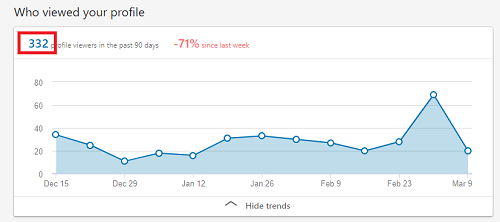Giving Us Access to Various Accounts
Google Analytics
Summary: You have to add us to your account
Step 1: Log into your Google Analytics account
Step 2: Click on Admin in the lower left
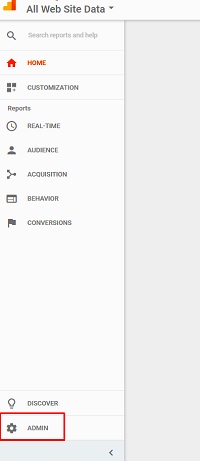
Step 3: Click on User Management
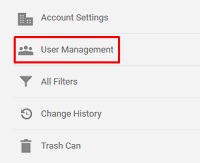
Step 4: Add damon.james@anduro.com (not damon@anduro.com)
Step 5: Select Edit
Step 6: Be sure to check Notify this user by email
Step 7: Click Add
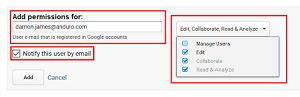
Google Ads
Summary: We have to add you to our Master account
Step 1: Login to Google AdWords
Step 2: Look at the top left by your name

Step 3: Copy the Client number and send to Damon: damon@anduro.com (not damon.james@anduro.com)
Step 4: Damon will add your Client number to our account
Step 5: You will get a notification for approval
Google My Business
Step 1: Visit this URL and log in to the Google Account associated with your listing: https://www.google.com/business/.
Step 2: Select your website.
Step 3: Click Users from the menu on the left sidebar.
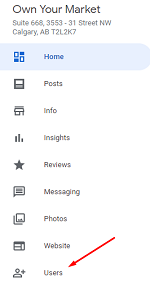
Step 4: Click the icon at the top right to add a User
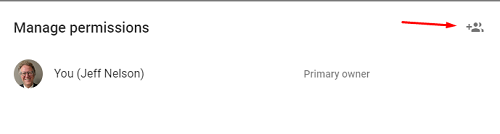
Step 5: Add damon.james@anduro.com as a User and Click Done
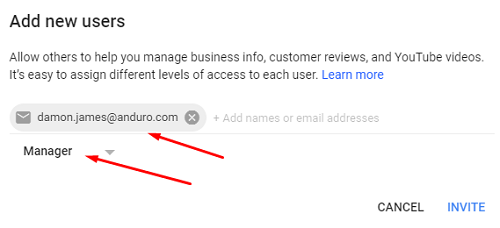
Google Search Console
Step 1: Log in to your account at https://search.google.com/search-console
Step 2: Click on Settings then Users and Permissions under General settings.
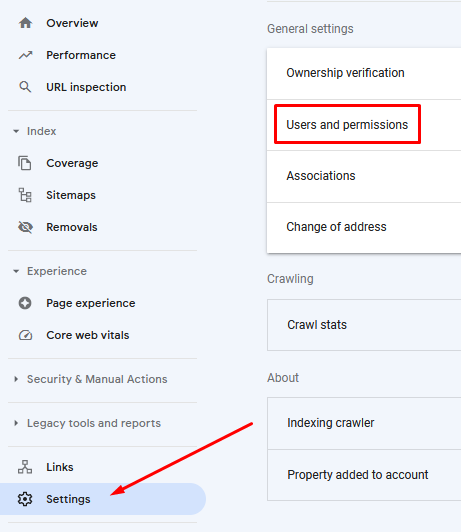
Step 3: Click on the ADD USER blue button at the top right
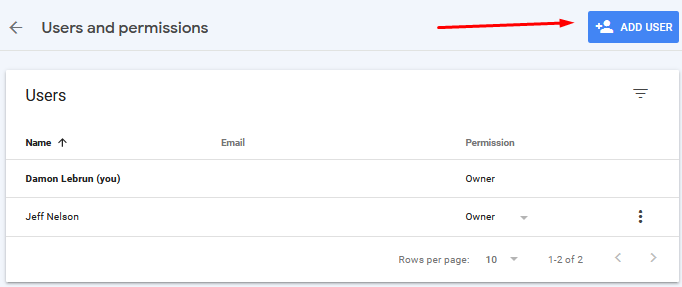
Step 4: Add damon.james@anduro.com and give him Full Permissions
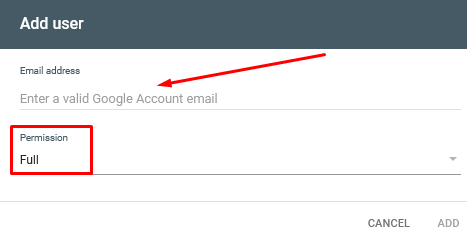
Summary: You need to add Jeff Nelson from our company
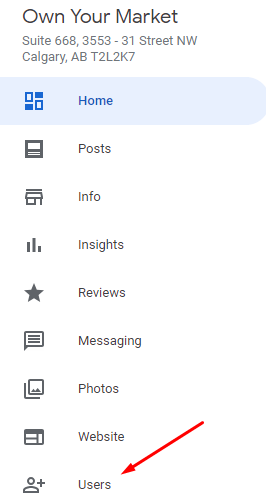
Step 1: Log into your account on Facebook
Step 2: Click on the down arrow, top right, to access your company page
Step 3: Click on Settings, top right
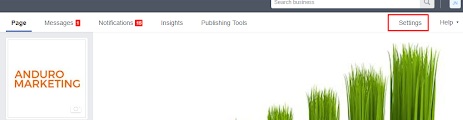
Step 4: Click on Page Roles, left menu
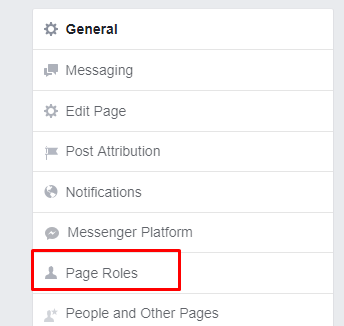
Step 5: Add JeffxNelson (jeffxnelson@gmail.com). Give Jeff Editor status.
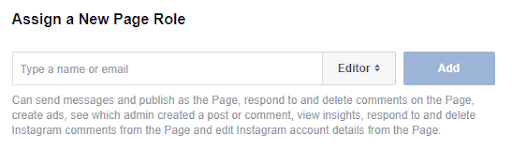
Step 6: Check to be sure you have the right person. Jeff’s profile is https://www.facebook.com/JeffxNelson
You have a few options:
a) You can give us the ID and password to your account.
b) You can give Damon admin access:
https://business.twitter.com/en/help/troubleshooting/multi-user-login-faq.html
His handle is @DamonLebrun
c) Alternatively, you can send the number of Impressions or send us a screenshot.
Log in and click on Analytics under your account profile
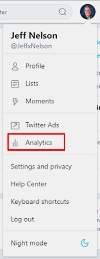
Scroll down to each month and give us the number of Impressions for each month
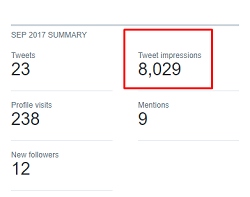
LinkedIn Company Page
You can give us your login information or send us a report.
The reports are a bit tricky but if you want you can send us your Impressions this way:
Step 1: Log into your personal profile account
Step 2: Go to your profile and click on your company page
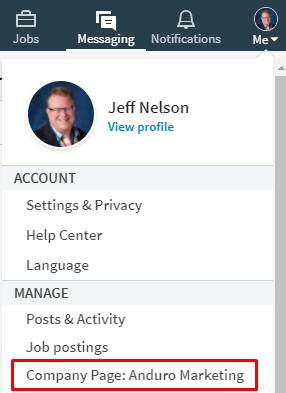
Step 3: A new tab will open up. Click on Analytics, then on Updates.
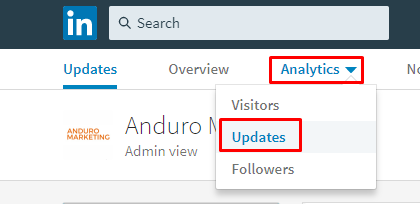
Step 4: Be sure you have selected Impressions, then click on Last 3 months.
Step 5: Roll your cursor over the month that you want and grab the number of Impressions
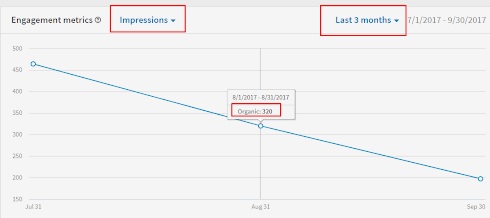
LinkedIn Personal Profile
To give us access to the measures, there are a couple of options:
a) Give us access by sending us your login ID and PW.
b) Send us the number of Profile Views. Use these steps:
Step 1: Click on Home
Step 2: Click on your name on the left side
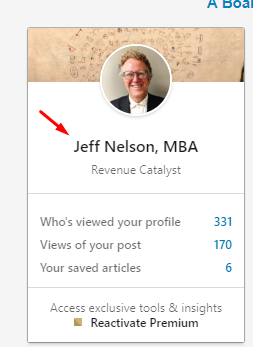
Step 3: Scroll down to Your Dashboard and click on “Who viewed your profile”
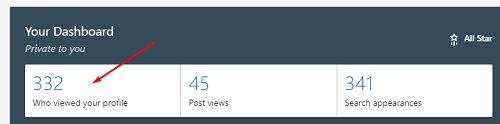
Step 4: At the beginning of the month, send us the number of people who viewed your profile in the last 90 days.